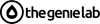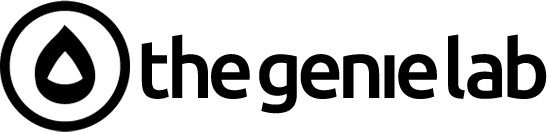Migrating your store to Shopify POS
Key Highlights
-
Shopify Point of Sale App (Shopify POS) enables retail stores to unify online sales and in-person transactions seamlessly.
-
Transition inventory, customer details, and sales information from your existing POS directly into the Shopify POS system.
-
Compatible with essential hardware like card readers, barcode scanners, and Android devices for effortless operation.
-
Integrate loyalty apps to enhance customer satisfaction and retention rates.
-
Shopify POS system simplifies store management with user-friendly admin tools and features.
-
Enjoy detailed setup guidance for subscriptions, hardware requirements, and ecommerce checkout processes.
-
Look at the cost-benefit analysis to migrate to Shopify POS.
Introduction
Switching to the Shopify POS app helps you bring your online store and shop together. The POS app lets you control every part of the store from one place. This makes it easier and faster to handle jobs for your business. With this app, you can manage checkout, track what you have, and stay on top of your sales, both in your shop and online. The Shopify POS also helps you handle small jobs like admin work and brings you closer to your customers. When you use the Shopify POS app, you get a better way to work in your shop and online. It will help you grow and make your sales smoother.
Conducting a POS Audit Before Migration
Moving your store to Shopify POS starts when you know how your current POS system works. Many retail stores use a POS to manage stock and handle payments. Some old systems do not give good reports or store enough customer information, or aren't tied to your eCommerce website. If you carry out a POS audit, you will spot the problems in your setup and get the most out of Shopify POS. By checking your current setup, you can make sure your customer data, order history, and payments all match for an easy switch.
Are you ready to take a better look at your current setup and process? Let's begin with some useful checks.
Reviewing Current Systems and Processes
Looking at your current POS app and the way it works is the first thing to do before you move to something new. Many retail stores have the problem of having data in different places. For example, there can be one system for online sales and another one for sales in the store. This makes it hard to keep up with what the customer buys, how much of something you have, and where an order is.
Shopify POS fixes this by giving you one place to control both online and in-store sales.
When you look into your current POS App, check if your system can work well with eCommerce sites. See if there are any problems with how it handles inventory management or giving out receipts. If your business does not have one system for everything, things can slow down, especially when you get a lot of sales at once.
With the Shopify admin, you get tools in the main dashboard to handle both your retail store and your online sales in one place. Moving from different systems to Shopify POS will help make your work smoother in all parts of your business.
Identifying Data and Feature Requirements
Knowing what your store needs is very important before you move over to the Shopify POS App. First, check if your current system can work with the Shopify POS App. Then at your eCommerce store, look at all your inventory, the product credentials - see if the data structure is normalized. In a data migration to a Shopify Store with Shopify POS, customer data, orders, Products, URL's/Redirects and SEO are all considered to be migrated. This will help make sure the move will be smooth and correct.
Inventory data is key in this process. Shopify POS lets you upload in bulk by using things like CSV files. This is a great way to move over many products at one time. It helps keep all your product credentials safe. The app also lets you use barcode scanners, which makes checkout easier for you and the customers in your store.
Think about which Shopify subscription you have, too. The Shopify Pro subscription users get even more tools to manage their business, like detailed analytics, tracking multiple locations, and smooth ways to manage all your data. Make sure the Shopify POS App has all the options your store needs, so you can make both your store and online shopping better for your customers.
Capturing Pain Points and Opportunities
Moving to Shopify POS can help you eliminate many problems while helping your store work better. Many people get annoyed with older systems. These can have slow checkouts, lost receipts, or clunky shipping setups. The Shopify POS App takes care of these things. It has an easy-to-use admin setup and links well with your eCommerce store.
You need to see where your current POS is not working well. This will show where you can make things better. For example, if you use Shopify’s barcode scanner, you can track items faster and make fewer mistakes. Stock takes get easier as the inventory is reflected in one place.
Also, the Shopify POS App makes checkout better. It brings together payment options, helps you edit receipts, and speeds up lines. As you review your old system, note where Shopify POS gives you real gains. This will help everyone, from your staff to your customers, to seamlessly transact.
Documenting Workflow Processes for Transition
Mapping how things get done is important when moving to Shopify POS. You have to make a clear plan. This helps retail stores be ready and points out what steps to take. Start by knowing what tools you need. For example, you need to have admin access, usually on tablets.
Bullet points help keep your plan organised:
-
Give admin roles so people can set up things in the Shopify admin system.
-
Check if your tablets or Android devices work well together.
-
Plan inventory uploads and use apps to make barcodes.
-
Choose which way you will take payments, such as Shopify Payments or using other payment options.
-
Flow charts can be very useful in showing your workflows and your data inputs and outputs.
When you make your workflow simpler, it is easier to train your staff and put new hardware in place. This means you get fewer surprises when you do the migration.
Setting Clear Migration Goals and Objectives
Set clear goals before starting your migration to Shopify POS. It is important to know what you want to achieve, such as making your online store work better or making it easier to manage things in your retail stores. If you are moving to Shopify POS, try to have your inventory and customer data go smoothly from one system to another.
Having specific goals helps you stay on track while you change things. Make sure you take the right steps, like sending emails to your team about new admin roles, or checking what your eCommerce and online store need. With clear goals, you can cut down on mistakes, speed up checkout, and have better data to look at.
Also, make sure your goals match what the Shopify POS can do. If bringing customers back again and again is your aim, use loyalty apps that reward people who shop a lot. Your goals should lead you every step of the way, so your retail stores get the most out of using Shopify for ecommerce, checkout, and admin work.
Data Migration to Shopify POS
Data migration is the most important part of this process. Moving things like inventory records, pickup orders, and customer data helps retail stores keep running. Shopify POS makes this step easier by giving you admin tools for the job.
You need to get everything right, so have a way to check your sales data and inventory collections during migration. A smooth move lets retail stores stay open. You will not lose data or have downtime at this key time.
Preparing Inventory, Customer, and Sales Data
Getting your data ready can be easy to do with Shopify POS if you use the right steps. First, you have to put your inventory information in order. With the Shopify admin tools, it is simple to upload lots of data at one time. This will save you time when you want to move a large amount of data. Check each of your inventory entries so that none have mistakes. Any errors might cause problems later in the sales process after it is moved.
When you deal with customer data, make sure their credentials are clean and up to date. Shopify POS helps all customer profiles go over to your system without issues. This means people can pick up in-store or use eCommerce shipping with no trouble.
The last step is to move your sales data. You can use manual uploads or Shopify Apps to do it. Before turning on your systems, check all the data closely to be sure everything is correct. Losing any of this information may make it hard to see reports or work with analytics the way you want.
Ensuring Accuracy and Minimizing Downtime
Accuracy in data migration is a must when you use the Shopify POS system. You should not work with old or wrong credentials because the store may not work properly, and customers may not be happy. The admin tools can help you look at every upload. Check inventory figures and pickup orders before you go ahead with migration.
To reduce business downtime, test transferring data in small groups first. This can help you spot problems in the way things are set up, and it will not hurt the main operations. You can use barcode scanners when checking inventory. This makes the counting more accurate and cuts down on any delays.
Always get ready for problems that may come up, and test a lot before you move everything. If you plan well, you have a better chance at a smooth change. Downtime is not good since it can make people trust your shop less, but you can make it better by taking action early. That way, the shop keeps working well on the Shopify POS system, even during migration.
Preparing Your Current Data for a Smooth Migration
Get ready for your data move to Shopify POS by planning carefully. Sort out the inventory, customer data, and all your ecommerce sales. Use Shopify admin tools to make sure these uploads stay neat and tidy.
When you need to move a lot of data, set up barcode scanners or bulk CSV uploads the right way. Use the features of Shopify POS to put your items into groups that are easy to track. You can also turn on line-specific discounts whenever you want.
If you use pickup orders, make sure to move all your eCommerce settings like shipping zones. This way, your in-person and online sales work well together. Good planning protects you from mistakes and helps your business keep running smoothly.
Step-by-Step Guide to Data Migration
Follow these key steps for data migration:
-
Use inventory management apps like Stocky to bulk-upload product files. This helps you be exact with every item.
-
Add barcode scanners to help automate product identification and sorting.
-
Set up Shopify POS admin settings. Be sure your credentials match, so the move is smooth.
-
Turn on eCommerce settings for pickup orders and shipping methods when you move your data.
-
Try uploading a small set of data first. This way, you can spot and fix errors before you do the full switch.
Be sure to follow these steps, so your business keeps running well after the migration. For manual steps preparation, see the following steps:
Adding products - CSV file bulk upload, as well as tools that can assist in uploading your products, are key research-and-test areas before you do the bulk.
-
Adding Gift cards - Either using a Shopify App or manually entering the Gift cards, this will also require some looking into before loading these.
-
Organizing products - Collections, Tags, Types, and Vendors are the categories in which you can group your products.
-
Creating and applying bar codes to the products - Shopify has a Retail Barcode Label App to create new barcodes if your products don't have them already.
-
Inventory management setup - Shopify Merchants can use Stocky or Shopventry Apps to manage inventory with efficiency. Stocky is good for merchants with one store location and fewer products, while Shopventry is suitable for multiple locations and a large product catalog.
-
Setting up product discounts - Setting up discount codes can be created manually or automatically, and these should carry over from your current POS.
Common Challenges During Migration and How to Overcome Them
Migration challenges can happen because of things like tech errors, wrong credentials, or setup problems. Use the Shopify POS admin tools to spot these issues early. This helps you stop mistakes before you start moving things over.
If you see that sales records are missing during a move, check the CSV upload logs. This helps you know if your data lines up the way it should. If there are issues with credentials in the Shopify POS system, reach out to support right away. They can help you sort it out fast.
Cut down on problems by planning ahead and taking care while you set up. Always back up your data before you migrate. This way, if you hit any problems you did not see coming, you can get your data back.
Post-Migration Support and Resources for Shopify Users
Shopify POS gives a lot of help after you make the switch. You can use the guides and watch webinars if you run into problems or want tips on how things work. The Shopify admin lets you quickly set up things for your eCommerce store, like pickup orders or shipping.
Retail stores that move to Shopify can reach out to the support team for advice. This help is special for those who are adding the POS app to what they already have. Resources, like easy-to-follow tutorials, make sure your staff can get used to the new system without trouble.
Once you’ve switched, it’s not just about fixing problems. It’s also about making things better as you use the Shopify POS app more. You keep getting more from the features, and your retail stores can work better with the app, the admin, and the tools built for pickup orders or shipping.
Leveraging 3rd Party Apps for your Shopify POS Migration
Using different 3rd party apps can make it much easier to move to the Shopify POS system. When retail stores add loyalty apps, they can keep their customers coming back and also understand what people like to buy. If you bring in accounting tools, you make it simpler to keep your money details in sync, which helps you get the right numbers in your reports. It’s easy to handle this in the Shopify admin.
Retail stores can use card readers, barcode scanners, and money tools that work with Shopify POS to help make checkout fast and simple. This way, your team does not have to waste time, and customers have a good experience when they buy. Doing all of this can help you get more online sales, make customers happy, and help your business do well in the long run.
To make the process easier, Shopify has worked with Shopify Partners to make the process easier to integrate Shopify Apps, and if you need a hand in the migration, Shopify Experts such as TheGenieLab are on hand to assist. These Shopify Apps are:
-
LitExtension - An automatic data migration solution for Shopify and Shopify Plus.
-
Matrixify - Working within the Shopify Admin using XLS and CSV files to upload your data from the other POS.
-
SellingPoint - Migrates Gift cards from different POS' to Shopify.
Shopify Admin configurations and settings for POS
Setting up your POS, which is in a physical location unlike an Online Store, requires specific settings to ensure you have the right taxes and payment methods.
-
Location setup - You have Shopify POS Lite and Shopify POS Pro; the latter is more suitable for brick-and-mortar stores, while the Lite is aimed at casual weekend trade show fair events.
-
Setting up Shipping, local pickup, and delivery - go to your shipping checklist and select your options on what you offer.
-
Configuring your taxes - based on your store location, you must clearly add it to your shipping zones for them to be calculated correctly.
-
Set up Payments on Shopify POS - Payment processing has to be set up either through Shopify Payments or other providers. Then you have to activate your Shopify POS to the payment options once set up.
-
Installing Shopify Apps - Find your helpful Shopify Apps in the Shopify App store to improve the shopping experience for your store.
Integrating with Accounting and Loyalty Programs
Seamless integration with accounting and loyalty apps helps the Shopify POS system work better. When you connect your shop’s work to accounting software, you can make financial reports without much work and keep your bookkeeping simple. Using loyalty apps with your pos setup makes shoppers want to come back. It does this by giving out rewards and personal deals just for them. Joining these tools together lets you follow customer choices, look at sales numbers, and take care of subscriptions well. This way, your business can keep up and do well in a busy eCommerce market. A good setup means your online store will be more organized and can make more money.
Essential Tools and Resources for a Successful Migration
A good migration depends on the right tools and the right skills, with resources to help you move smoothly. Using the Shopify POS App can help you connect your online store with your POS system. Support from loyalty apps helps keep your customers coming back. Barcode scanners make the checkout process faster and make your work easier. You can find clear steps by looking at the documentation from Shopify’s admin portal during setup. It also helps to look at community forums, where you can see tips from other people who use Shopify and POS as well as run online stores. This advice shows what to do to get better results.
Integrating Payment Solutions for Shopify POS: What You Need to Know
Seamless payment integration is key for getting the most out of your Shopify POS system. Using Shopify Payments makes the transactions easy and quick, for both your in-store and online sales. The option to use your current processor is available as well. Card readers that work with iPhone and Android help people move through checkout fast. If you run eCommerce, loyalty apps can help keep your customers coming back and taking part in new offers. Having barcode scanners helps with checkout and makes work easier for your team. Making sure the setup for receipts is right will keep each transaction smooth. This keeps your customers happy and the business running well.
Post-Migration Best Practices for Optimizing Shopify POS
After you move to the Shopify POS system, it is important to keep making things better. Look at your sales numbers often using analytics tools. This will help you spot patterns in what people buy. Make sure you keep track of all the stock you have, as good inventory helps everything run right. Ask your team to get feedback from customers. This feedback can help you know what needs to change. Try to use loyalty apps with your pos app. These can help people come back and shop with you again, which is good for customer happiness and loyalty. If you work on these things, your Shopify pos app can do better, and you will have a stronger business in the long run.
Hardware Essentials for Shopify POS
Making sure you have the right hardware setup is very important for the Shopify POS system. Using devices like barcode scanners and card readers can help your retail stores work better and faster. With the Shopify POS app, you can use both iOS and Android devices, so you get to pick the best tablets or phones for your shop. When you set up your payment and receipt solutions the right way, the checkout will be smoother for both you and your customers. It's a good idea to invest in specialized hardware for your POS app. This way, your setup meets what your retail stores need and works well with Shopify and Android devices.
Device Compatibility and Supported Hardware
Making sure your setup works well on different devices is key to having a smooth experience with the Shopify POS app. When you use supported hardware like card readers, barcode scanners, and tablets, it helps you finish sales and handle your goods faster. The Shopify POS app runs easily on both Android and iPhone devices. By tying these tools into Shopify Payments, you make the checkout process fast and easy for people. This can boost customer happiness. Knowing what your setup needs and learning about the hardware specs helps you get the most out of it. This way, your business runs better, and the whole team can work well with the pos app.
Setting Up Payment and Receipt Solutions
Setting up how people pay and get receipts is important for a smooth time at checkout experience. First, choose card readers that fit with the Shopify POS system. Make sure these work with both Android and iPhone. Use the Shopify admin to connect payment gateways, so people can pay without any problems. A good pos app will make the checkout faster and help send digital receipts. It's also smart to use loyalty apps. They help keep people interested and coming back. When your payment setup works well, pickup orders are faster, and people leave happier with the whole process.
Hardware and Setting up your Shopify POS
Shopify POS-compatible hardware is required to operate the POS terminals.
-
Basic POS setup - You will require an iPad, iPhone or Android device to operate the Shopify POS. There is an available App in the IOS or Android store to download.
-
Add users to your Shopify POS - adding your staff so you can track who is running the till.
-
Connecting your POS hardware - The Shopify POS App allows you to connect the hardware, such as Tap-n-Chip readers, Barcode scanners, Printers, cash registers, and more.
-
Shopify POS training with your staff - Train your staff to manage the POS. There is a checklist provided to assist in this.
-
Testing your Shopify POS for a transaction - To test out the POS, set up a dummy product for $1, see it show up in your bank transfers it in 3 days, and then test the refund function to ensure all is well.
Setting up Shopify POS hardware does not have to be hard. Start by checking if your devices, like your iPhone or Android, work with the Shopify POS app. Make sure your tablet or phone is ready for the app. Next, connect the main items you need, such as barcode scanners and card readers. This helps you handle sales and manage your products better.
Use the steps in the Shopify admin to set up everything, including payment options. Make sure to follow all steps given in the Shopify admin setup. After you finish, try a few test sales. This can help you see if things work as they should, both in the store and for online sales. Change anything that is not right. This will help you have a smooth setup for both your store and online sales with the POS app.
Specialized Hardware for Niche Retail Needs
Addressing the unique needs of niche retail businesses often means you need special hardware. For example, the boutiques can use high-quality barcode scanners. This will help make inventory work easy and quick. Food retailers need strong card readers. They help you have a fast checkout. Some places, like hospitality, can also use tablet setups. These let people at the table place orders, which makes for better customer service. When you use the right devices that work with the Shopify POS system, your store can run better. This helps your staff and the people who shop with you have a smooth checkout experience.
Maximizing ROI with Shopify POS
To get the most out of your investment with the Shopify POS, it helps to use analytics tools. The Shopify POS App lets stores track online sales and in-store numbers so you can see how your customers shop. Adding loyalty apps to your POS setup can make people come back and shop again while engaging with your incentives. This also helps increase customer satisfaction and builds brand loyalty. When you use payment options like Shopify Payments, you make the checkout faster and smoother for customers. Make sure your team gets regular training on the Shopify POS system so they know how to use every part of the app. The right use of your POS, with trained staff and easy checkout, helps your store grow and earn more in the long run.
Improving Business Management and Analytics
Making your store work better is easy when you use strong analytics in the Shopify POS system. With real-time data, you get the information you need to make good choices. This helps with inventory and tells you more about your customers. If you use a POS App that connects to loyalty programs, you can learn a lot about your shoppers. This helps you make better offers and plan the right campaigns.
Shopify POS lets you look at detailed reports on sales, payment trends, and how well your workers do. These tools help you run the business in a simple way. Try using barcode scanners and a quick checkout process in the app. These features keep the store running smoothly and keep everything in order. With the shopify pos system, it is easy to use new features to make your business grow.
Enhancing Customer Satisfaction and Operational Efficiency
Making customer interactions simple can make people happier and help stores work better. The Shopify POS system helps retail stores manage the checkout easily. You can also use loyalty apps with Shopify POS to give rewards to people who shop often. If you use the Shopify admin, you get advanced analytics that show you how customers act. This can help you give each person a special experience. Using card readers and barcode scanners lets stores finish sales faster. This means people get served quickly and stores sell more. The steps above make shopping better for people and help your team work better inside your business with the Shopify POS system.
Best Practices for Training Staff on Shopify POS
Getting your team involved in training is key for everyone to get used to the Shopify POS system. Let staff use the Shopify POS app during hands-on sessions, so they feel more at home with the interface. This way, they have more confidence when doing checkout. You can use role-playing to help them practice real-life tasks, like handling pickup orders and dealing with receipts. Tell your team to use the admin area as well. This helps them get a better idea of how loyalty apps and ecommerce analytics work, making the whole shop run smoother with the POS app.
Seamless Integration: Connecting Your Online Store with Shopify POS
A strong link between your online store and the Shopify POS system can help boost sales and make the customer experience better. When you use the Shopify admin, you can handle products and prices on all platforms. This means that things update in real time. If you add loyalty apps, you can reward people and make checkout simple, so it is easier for shoppers to connect with your brand. Using tools like barcode scanners and card readers helps make sales smooth. This gives you better efficiency and more online sales.
Conclusion
Making the switch to the Shopify POS system calls for a clear plan that uses many good tools to help your retail stores run better. You need to connect important third-party apps and also focus on the best ways to work after moving everything to Shopify POS. When you do this, retail stores can boost their eCommerce results, give their customers a better shopping experience, and get a great return on what they spend.
It is important to check if your hardware works with Shopify POS, and to use good ways to train your staff. With these steps, the Shopify POS system gives both you and your customers an easy and smooth shopping journey. This way, retail stores and the people who shop with them get the most out of using Shopify POS. If you are looking to evaluate what it will take for your POS to be migrated to a Shopify POS, feel free to reach out to us at wish@thegenielab.com.
Frequently Asked Questions
What data can be migrated to Shopify POS?
When you move over to Shopify POS, you can bring over the important stuff. This means your customer details, what you have in stock, your sales from before, and all the money records. The way this works together makes sure you can keep running things as usual. After moving your data, you can keep running your store well and have it all managed in one place with Shopify POS.
How do I ensure my hardware is compatible with Shopify POS?
To make sure your hardware works with Shopify POS, start by looking at the official Shopify documents about supported devices. Check out what they recommend and read what other people say in reviews. You should also ask the people who supply your hardware if it will work with the newest Shopify updates.
Are there recommended apps for accounting integration?
Popular apps for accounting that work with Shopify POS are QuickBooks, Xero, and FreshBooks. These tools help make your financial tasks easier by moving data on their own. This can help keep your records right and up to date. They also make your work go faster and your business can do well because of it.
Will migrating to Shopify POS affect my current sales channels?
Moving to Shopify POS can affect your sales channels in a good way. It can make things run smoother and help you keep track of your stock better. When you use shopify pos, your online and in-store sales can work together, making it easier to help your customers. It is important to check that shopify pos works with your systems now, so the switch will go well.
How long does the migration process typically take?
The migration process to Shopify POS often takes around two to four weeks. It depends on how complex your store is and how much data you need to move. If you plan well and use third-party apps, it can make this process go faster and help you avoid delays.